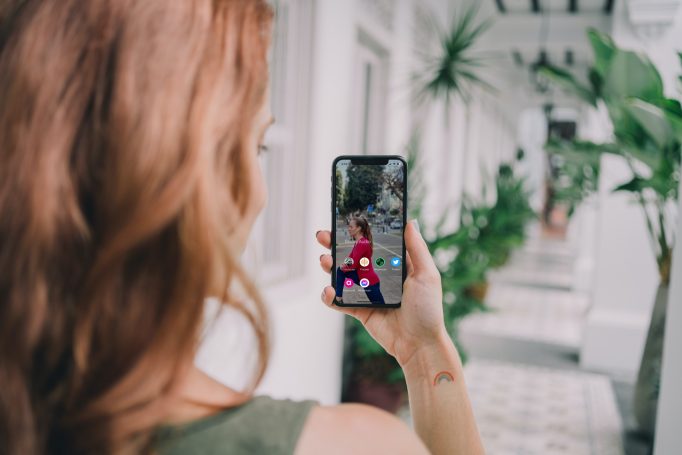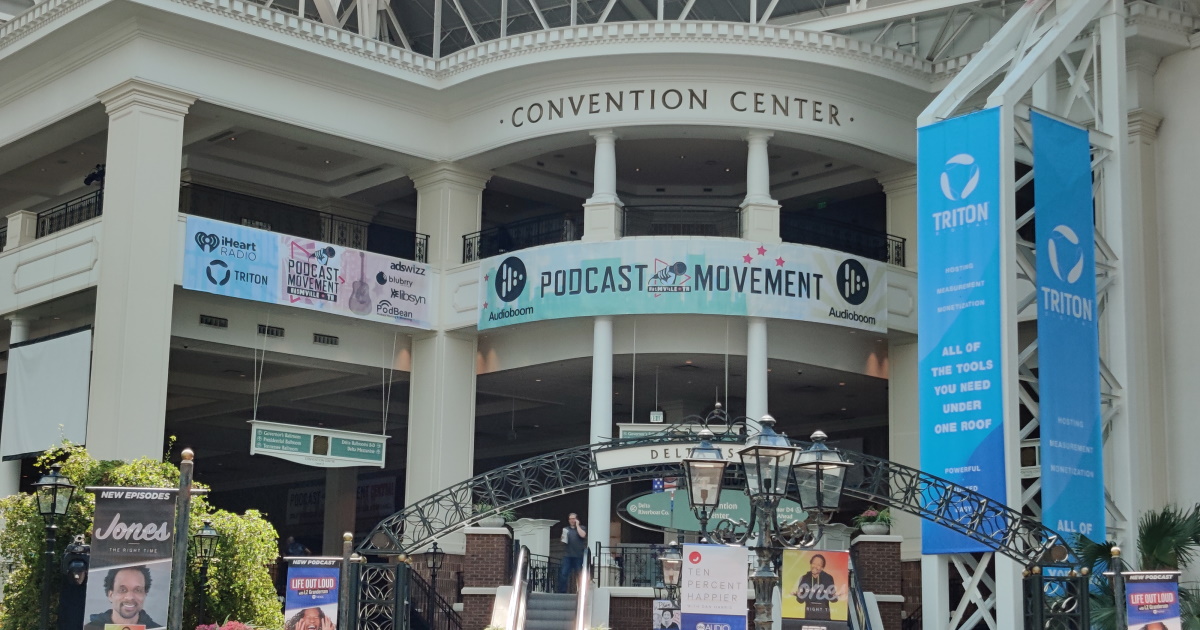Yes, you CAN record social audio. Here’s how.
It’s no secret that social audio has exploded in 2021.
Clubhouse’s initial success was quickly followed by competing social audio products from Twitter (Spaces), Spotify (GreenRoom), and others.
What happens on social audio stays on social audio
The new format is a great way to host interesting guests and engage in great conversation.
But because social audio is real-time, it’s not searchable or shareable.
Increasingly, moderators are looking to record and share content on social media and even turn it into an actual podcast episode.
Is this allowed?
The Clubhouse Terms of Service (and laws in some countries) forbid recording conversations without explicit permission from all the speakers.
A common way to make sure that everyone knows that a room will be recorded is to add a red button emoji 🔴 with the word “recording,” but you probably still need to get written consent.
How to record a Clubhouse room
The best way to record a clubhouse room is by using the record screen feature on your iPhone or Android.
iPhone:
Let’s start with adding the screen recording feature to your control center (you only have to set this up once):
- Go to Settings
- Tap on Control Center
- Under More Controls, find Screen Recording and tap on the green + icon on the left
- From now on, screen recording will appear in your control center
How to record the room itself:
- Open Clubhouse and join the room you wish to record.
- Slide up to access the Control Center.
- Tap on the Screen Recording button.
- Note that the recording will record your phone’s microphone; To disable it, hold down the Screen Recording button for a couple of seconds to turn the microphone off.
- The audio will be recorded.
- To stop recording, tap the red bar on top of your iPhone; The recording will end and the file will be saved to your Photos.
Android:
Most Android phones have a built-in screen recorder option. It’s accessed differently on each device but the basics are the same:
- Open Clubhouse and join a room.
- Slide down to access the Control Center.
- Tap on the screen recorder icon.
- Tap on the settings icon and make sure that the settings for built in audio are turned on
- Now, press on the red dot to start recording
- To stop recording tap on the red dot and the recording will end and the file will be saved to your gallery.
There are also many third-party Android screen recording apps available in Google Play.
How to record a Twitter Space
While hosts can’t natively record their spaces, the platform does record and store all sessions for 30 days and these can be downloaded:
- Go to “Settings.”
- Click on “Your Account,” and on the “Download an archive of your data” tab.
- Click on “Request Archive.|
- When your zip file is ready (it may take up to 24hrs), look for your Spaces audio files within the Data folder.
If you don’t want to depend on Twitter or wait for the download, follow the steps for recording Clubhouse to record your Spaces using your phone’s recording app.
How to record a Spotify Greenroom
Spotify Greenroom is the first to introduce native recording directly from the menu. It allows users to save their shows and distribute them as podcasts. Since Spotify owns Anchor, this may be a first step towards natively moving the files to the creation software for further editing.
Making the most of your social audio recording
Recording and saving your social audio room allows you to repurpose social audio content in multiple ways.
We will soon be releasing a new version of Audioburst Creators supporting social audio moderators.
With it, you will be able to transcribe and analyze the conversations, search and find moments, automatically segment conversations into highlights and soundbites, create sharable videos, and embed the talk on your own website.
Audioburst Creators is free. Sign up now.