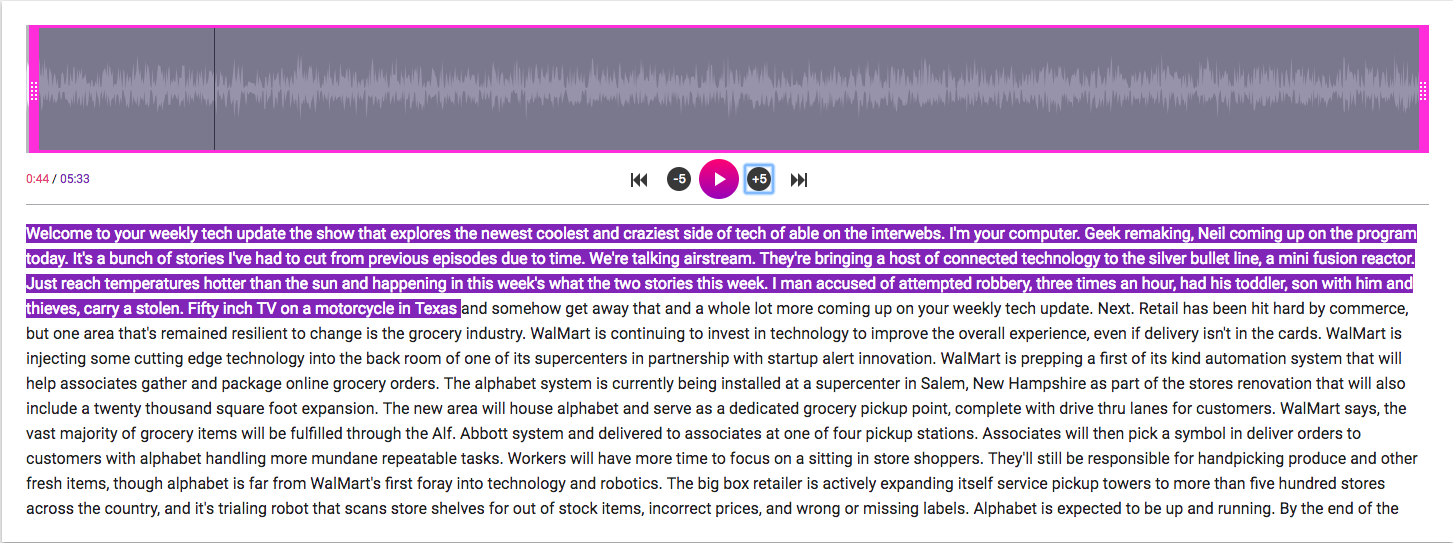Note: We’re currently working on our new and improved Audioburst Creators help center. In the meantime, we have published several blog posts outlining the various features offered as part of the Audioburst Creators platform. To see all of the available help articles, click here.
Although we definitely are onboard with automation, we know that even the most sophisticated technology occasionally needs a helping hand. With Creators, all of your audio’s properties are customizable.
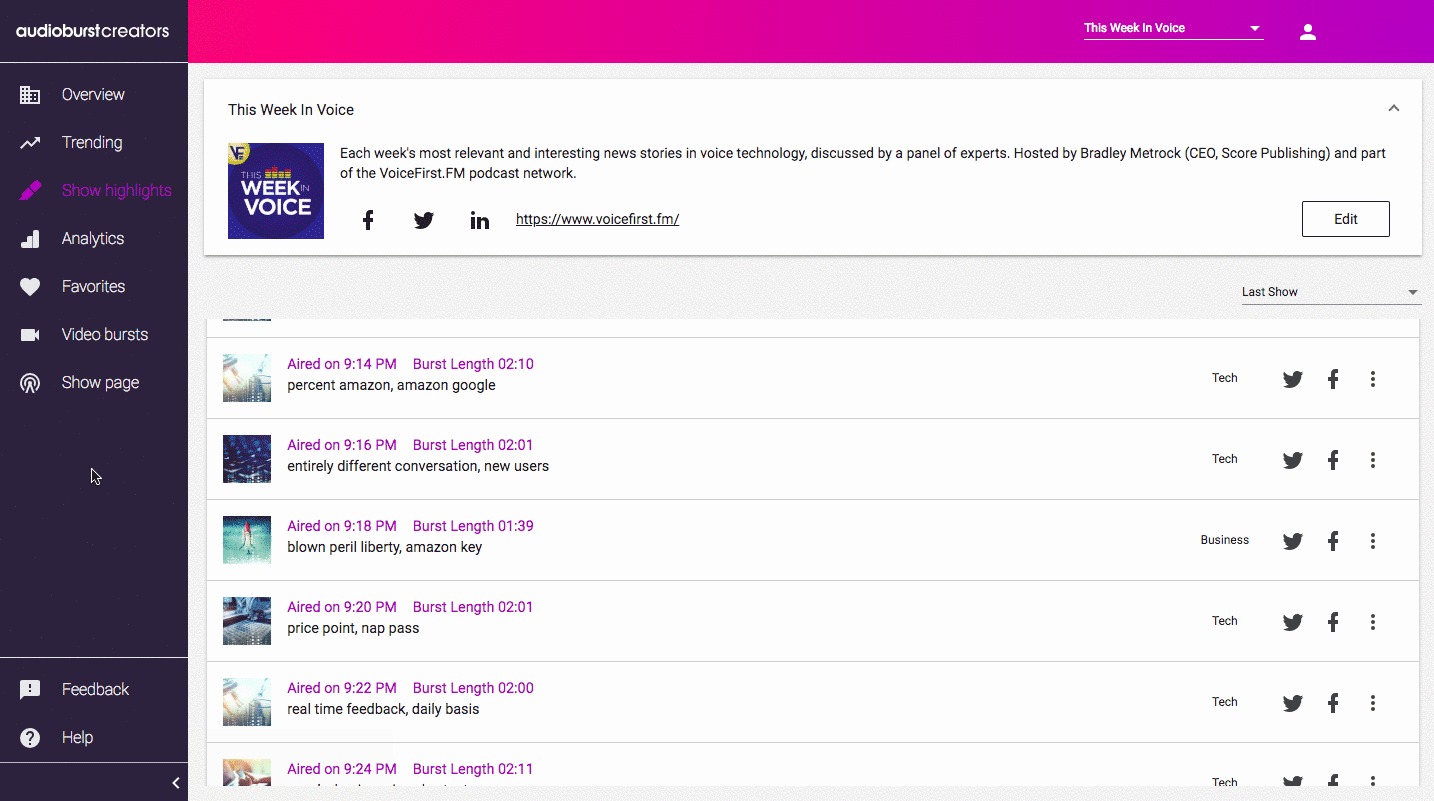
- Title — All bursts have title fields that are pre-populated with keywords obtained during the transcription process. If you need a title that is more specific, easily edit it to suit the channel and occasion.
- Category — Choose a category from the drop-down menu in the burst editor for your clip. Categories can make your audio more easily searchable.
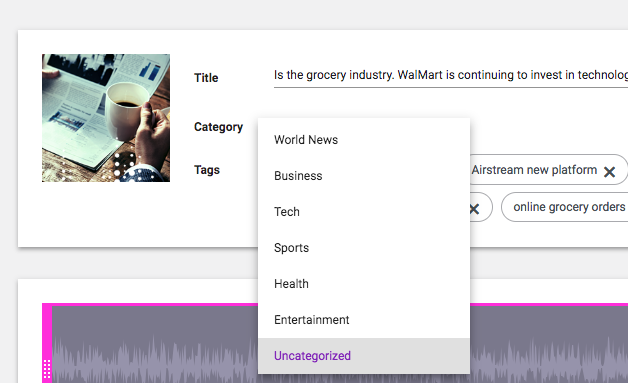
- Tags — Each burst comes with a set of generated tags. In order to ensure optimum SEO, you may want to alter them to suit your brand.
Click on the ‘x’ located on the right side of a tag to delete it:
![]()
Click on the  to add a tag:
to add a tag:
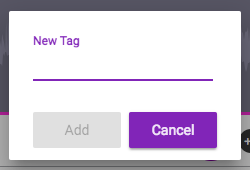
- Slider — Drag the ends of the slider to change the in/out points of a burst.

- Editor Player — Check how your edits sound by listening to the burst via the editor player.
- Transcript — The transcript of the burst is shown below the media player. The text will become highlighted as the speech is played.